SECOND Function – Examples in Excel, VBA, Google Sheets
Download the example workbook
This tutorial demonstrates how to use the Excel SECOND Function in Excel to get the seconds from a time.
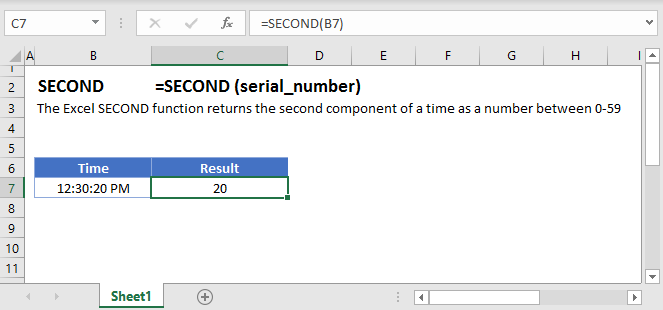
SECOND Function Overview:
The SECOND Function Returns the second as a number (0-59)
To use the SECOND Excel Worksheet Function, Select cell and Type:
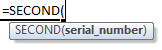
(Notice how the formula input appear)
SECOND Function syntax and Inputs:
=SECOND(serial_number)serial_number – The time, represented as a fraction of the day or entered as time surrounded by quotations (“s”). Example: You can not enter 8:00:00 pm directly into the cell. Instead you would need to use the corresponding fraction of the day: .3333 or the time surrounded by quorations: “8:00:00 pm”. Alternatively, you can reference a cell with the time entered. Excel automatically converts times stored in cells into a fractional number (unless the time is stored as text).
SECOND Examples
The SECOND Function returns the second number of a time:
=SECOND(B4)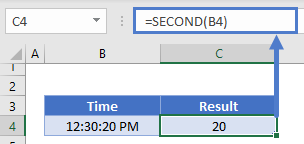
SECOND and TIME Functions
Using the TIME and SECOND Functions you can create a new time with the second number from the original time:
=TIME(10,10,SECOND(B4))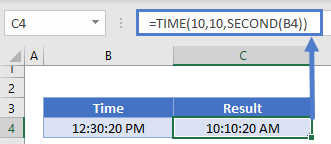
SECOND in Google Sheets
The SECOND Function works exactly the same in Google Sheets as in Excel:
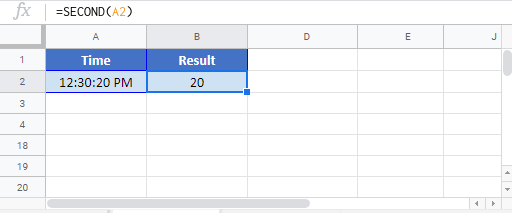
SECOND Examples in VBA
You can also use the SECOND function in VBA. Type:
application.worksheetfunction.second(serial_number)
For the function arguments (serial_number, etc.), you can either enter them directly into the function, or define variables to use instead.