TIME Function Examples – Excel, VBA, & Google Sheets
Download the example workbook
This tutorial demonstrates how to use the Excel TIME Function in Excel to calculate a time.
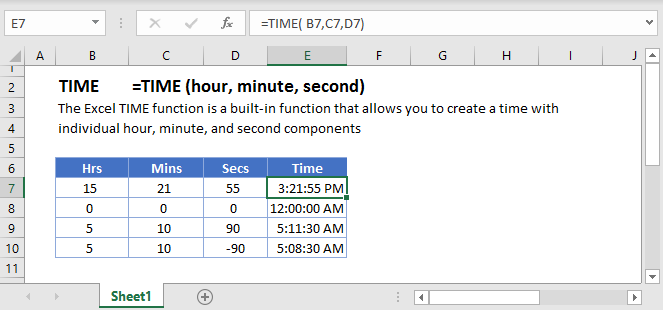
TIME Function Overview
The TIME Function Returns the time from a hour, minute, and second.
To use the TIME Excel Worksheet Function, Select cell and Type:
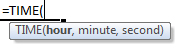
(Notice how the formula input appear)
TIME Function syntax and Inputs:
=TIME(hour,minute,second)hour – An hour between 0-23. Example: 13.
minute – A minute between 0-59. Example: 13.
second – An hour between 0-23. Example: 13.
TIME Examples
The TIME Function is used to create times by entering a hour, minute, and second:
=TIME(B3,C3,D3)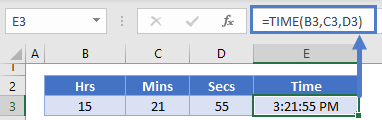
TIME – HOUR, MINUTE, SECOND Functions
Often the TIME Function is used along with HOUR, MINUTE, or SECOND Functions to calculate a time based on another time.
This example will return a time 8 hours after another time:
=TIME(B3+8,C3,D3)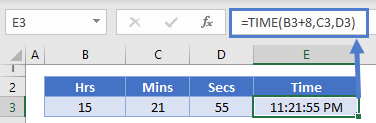
Time – Fraction of Day
TIME values are stored as a decimal value in Excel:
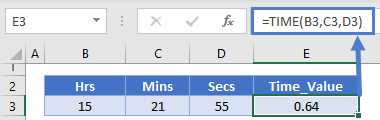
TIME in Google Sheets
The TIME Function works exactly the same in Google Sheets as in Excel:
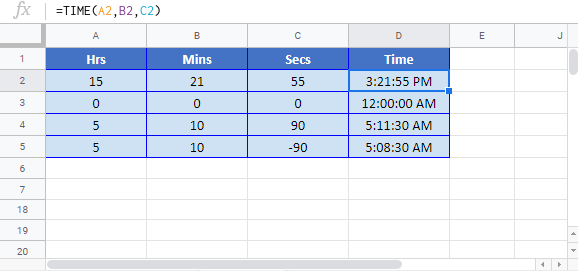
Additional Notes
Simply enter numbers corresponding to the Hour, Minute, and Second of the time.
Minutes and seconds can be greater than 59 or less than 0.
=time(8,0,0) returns 8:00:00 AM.
From this starting point you can add or subtract minutes or seconds.
=time(8,-1,-1) returns 7:58:59 AM.
=time(8,61,61) returns 9:02:01 AM.
The result of the TIME Function may appear as a decimal number. Change the cell Number Formatting to TIME to display the time:
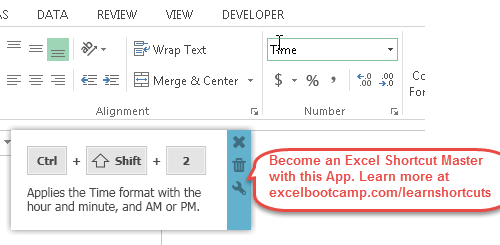
TIME Examples in VBA
You can also use the TIME function in VBA. Type:
application.worksheetfunction.time(hour,minute,second)
For the function arguments (hour, etc.), you can either enter them directly into the function, or define variables to use instead.