Fix VBA Run Time Error 57121
In this Article
This article will demonstrate how to fix the VBA Run Time Error 57121.
It’s often difficult to determine the cause of a VBA run time error 57121. The error can occur on one machine but not on another. This brings us to believe that the error is to do with the actual machine rather than with the VBA code itself. There are a number of checks we can do to try and ensure that this error does not occur.
ActiveX Settings
One possible fix to make sure that ActiveX controls are enabled in Excel.
In the Ribbon, select File > Options and then (1) select Trust Center and (2) Trust Center Settings.
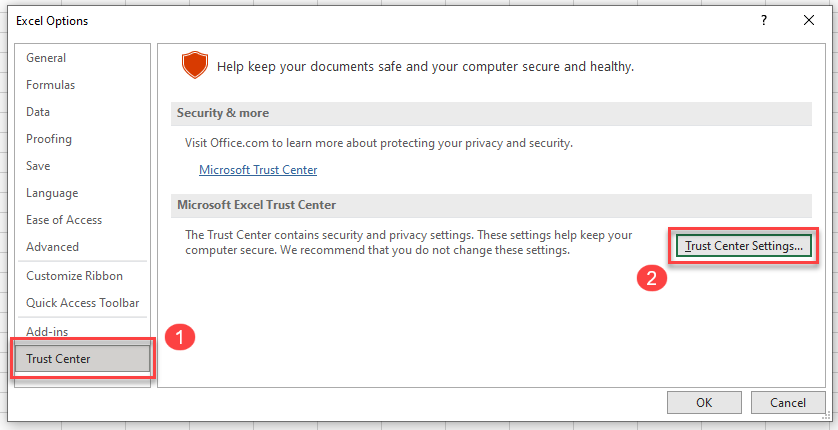
Then, select ActiveX Settings and in ActiveX Settings for all Office Applications make sure “Enable all controls without restrictions and without prompting (not recommended, potential dangerous controls can run)” is selected.
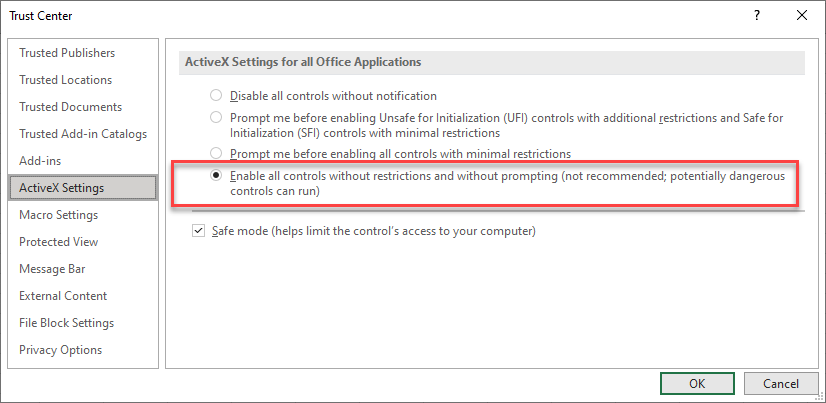
Click OK to return to Excel.
Repair or Reinstall Microsoft Office
Unfortunately, if the problem persists, you may need to repair or reinstall Office on your PC.
First, try repairing the installed version of Office.
In the Settings App in your PC, select Apps > Apps and Features and then scroll down the list until your find your installation of Microsoft Office.
Click on the Modify button, select Online Repair or Quick Repair and then click Repair.
Re-boot your PC and try your macro again.
If this does not help, you may have to remove Microsoft Office from your machine by uninstalling it and then re-install it.
Ensure all Excel Updates are Installed on your PC
Microsoft is continuously releasing updates to the Microsoft Office. Ensure you have the latest updates for Excel by installing all available updates onto your PC.
Check Your System for Malware or Viruses
Finally, do make sure that your system is checked for both Malware and Viruses as these can also lead to this Error 400.