VBA Round, RoundUp, and RoundDown Functions
In this Article
VBA Round
The VBA Round Function rounds numbers to a specified number of digits.
Syntax of the VBA Round Function
The syntax of the VBA Round Function is:
Round(Expression, [Decimal_places]) where:
- Expression – The number to round.
- Decimal_places (Optional) – An integer that specifies the number of decimal places to round. The value must be greater than or equal to 0 (>=0). If blank, the default of 0 is used, which means the function rounds to the nearest integer.
So, let’s look at an example so that you can see how the VBA Round function works, rounding to 1 decimal place:
Sub Round1()
Msgbox Round(7.25, 1)
End Sub
The resulting MessageBox:
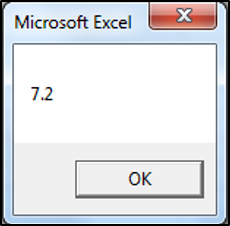
VBA Round a Variable
In the above example, we entered the to-be-rounded number directly into the function, usually however, you’d round a variable instead. The following is an example using a variable instead:
Note: We use the Double variable type in order to store decimal values.
Sub RoundUsingVariable()
Dim unitcount As Double
unitcount = 7.25
MsgBox "The value is " & Round(unitcount, 1)
End SubThe result is:
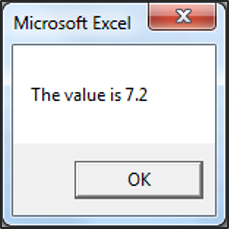
VBA Rounding Results
| Actual Number | Number of Decimal Places | Result |
|---|---|---|
| 7.25 | 0 | 7 |
| 7.25 | 1 | 7.2 |
| 7.25 | 2 | 7.25 |
| -7.25 | 1 | -7.2 |
| -7.25 | 2 | -7.25 |
VBA Round Cell Value
You can also round a cell value directly in VBA:
Sub RoundCell()
Range("A1").Value = Round(Range("A1").Value, 2)
End SubVBA RoundUp Function
Let’s say you want to round a number up, using VBA. There is no built-in VBA RoundUp equivalent function, instead what you can do is call the Excel RoundUp Worksheet function from your VBA code:
roundupUnitcount = Application.WorksheetFunction.RoundUp(unitcount, 3)Excel’s worksheet functions are available to use in VBA, through the use of the WorksheetFunction object. The only worksheet functions that you can’t call, are those that already have a built-in VBA equivalent.
A reminder of the syntax of the Excel Worksheet RoundUp Function:
ROUNDUP(Number, Digits) where:
- Number – The number that you would like rounded up.
- Digits – The number of digits that you would like to round the number.
So, let’s look at an example, so that you can see how to access the RoundUp Worksheet function in your VBA code:
Sub RoundUp()
Dim unitcount As Double
Dim roundupUnitcount As Double
unitcount = 7.075711
roundupUnitcount = Application.WorksheetFunction.RoundUp(unitcount, 4)
MsgBox "The value is " & roundupUnitcount
End SubThe result is:
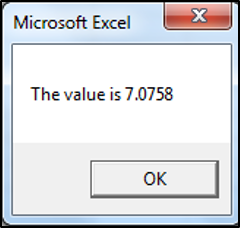
RoundUp to the Nearest Whole Number
You can round up to the nearest whole number by specifying 0 as the number of decimal places:
Sub RoundUpWhole()
MsgBox Application.WorksheetFunction.RoundUp(7.1, 0)
End SubThe result delivered:
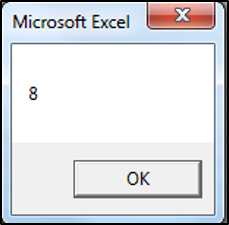
RoundUp Function Results
| Actual Number | Digits | Result |
|---|---|---|
| 7.075711 | 0 | 8 |
| 7.075711 | 1 | 7.1 |
| 7.075711 | 2 | 7.08 |
| 7.075711 | 3 | 7.076 |
| 7.075711 | -1 | 10 |
| 7.075711 | -2 | 100 |
| 7.075711 | -3 | 1000 |
VBA RoundDown Function
Let’s say you want to round a number down, using VBA. There is no built-in VBA RoundDown equivalent function either, instead again, what you would do is call the Excel RoundDown Worksheet function from your VBA code.
A reminder of the syntax of the Excel Worksheet RoundDown Function:
ROUNDDOWN(Number, Digits) where:
• Number – The number that you would like rounded down.
• Digits – The number of digits that you would like to round the number.
So, let’s look at an example, so that you can see how to access the RoundDown Worksheet function in your VBA code:
Sub RoundDown()
Dim unitcount As Double
Dim rounddownUnitcount As Double
unitcount = 5.225193
rounddownUnitcount = Application.WorksheetFunction.RoundDown(unitcount, 4)
MsgBox "The value is " & rounddownUnitcount
End SubThe result is:
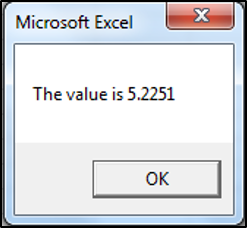
RoundDown to the Nearest Whole Number
You can round down to the nearest whole number by specifying 0 as the number of decimal places:
Sub RoundDownWhole()
MsgBox Application.WorksheetFunction.RoundDown(7.8, 0)
End SubThe result is:
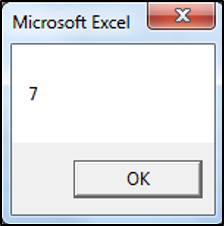
RoundDown Function Results
| Actual Number | Digits | Result |
|---|---|---|
| 5.225193 | 0 | 5 |
| 5.225193 | 1 | 5.2 |
| 5.225193 | 2 | 5.22 |
| 5.225193 | 3 | 5.225 |
| 5.225193 | -1 | 0 |
| 5.225193 | -2 | 0 |
| 5.225193 | -3 | 0 |
Other VBA Rounding Functions
VBA Ceiling – RoundUp to A Specified Significance
VBA does not have a Ceiling.Math function equivalent, so if you want to round a number up to the nearest integer or to the nearest specified multiple of significance, then you can call Excel’s Ceiling.Math worksheet function from your VBA code.
A reminder of the syntax of the Excel Worksheet Ceiling.Math Function:
CEILING.MATH(Number, [Significance], [Mode]) where:
- Number – The number that you would like to round up.
- Significance (Optional) – The multiple to which you want your number to be rounded to.
- Mode (Optional) – Controls whether negative numbers are rounded towards or away from zero.
So, let’s look at an example, so that you can see how to access the Ceiling.Math Worksheet function in your VBA code:
Sub RoundUpToSignificance()
Dim unitcount As Double
Dim ceilingmathUnitcount As Double
unitcount = 4.1221
ceilingmathUnitcount = Application.WorksheetFunction.Ceiling_Math(unitcount, 5)
MsgBox "The value is " & ceilingmathUnitcount
End SubThe result is:
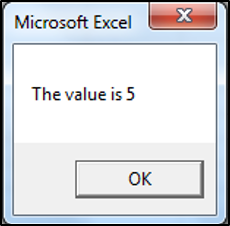
VBA RoundUp To Specified Significance Results
| Actual Number | Significance | Mode | Result |
|---|---|---|---|
| 4.1221 | 5 | ||
| 4.1221 | 3 | 6 | |
| 4.1221 | 50 | 50 | |
| -4.1221 | 3 | -3 | |
| -4.1221 | 3 | -1 | -6 |
VBA Floor – RoundDown to A Specified Significance
VBA does not have a Floor.Math function equivalent either. However, once again, if you want to round a number down to the nearest integer or to the nearest specified multiple of significance, then you can call Excel’s Floor.Math worksheet function from VBA.
A reminder of the syntax of the Excel Worksheet Floor.Math Function:
FLOOR.MATH(Number, [Significance], [Mode]) where:
• Number – The number that you would like to round down.
• Significance (Optional) – The multiple to which you want your number to be rounded to.
• Mode (Optional) – Controls whether negative numbers are rounded towards or away from zero.
So, let’s look at an example, so that you can see how to access the Floor.Math Worksheet function in your VBA code:
Sub RoundDownToSignificance()
Dim unitcount As Double
Dim floormathUnitcount As Double
unitcount = 4.55555559
floormathUnitcount = Application.WorksheetFunction.Floor_Math(unitcount, 2)
MsgBox "The value is " & floormathUnitcount
End SubThe result is:
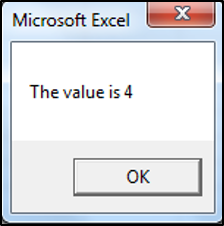
VBA RoundDown to Specified Significance Results
| Actual Number | Significance | Mode | Result |
|---|---|---|---|
| 4.55555559 | 4 | ||
| 4.55555559 | 3 | 3 | |
| 4.55555559 | 50 | 0 | |
| -4.55555559 | 3 | -6 | |
| -4.55555559 | 3 | -1 | -3 |