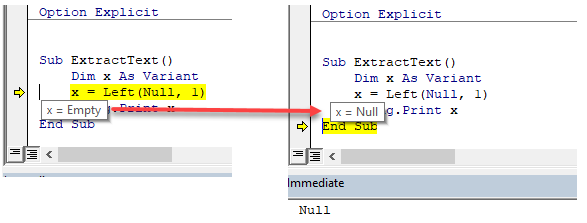VBA Left (& Left$) Function – Extract Text From Left
In this Article
This tutorial will demonstrate how to use the Left VBA Function.
Left Function
The VBA Left function returns the first n characters from a string.
VBA Left Function n First Characters
The VBA Left function returns the first n characters from a string:
Sub LeftExample_1()
MsgBox Left("ABCDEFGHI", 4) 'Result is: "ABCD"
MsgBox Left("ABCDEFGHI", 2) 'Result is: "AB"
MsgBox Left("ABCDEFGHI", 1) 'Result is: "A"
MsgBox Left("ABCDEFGHI", 100) 'Result is: "ABCDEFGHI"
End SubVBA Left Function n First Characters in a Variable
As shown above, you can define a string simply by entering text surrounded by quotation marks. But the LEFT Function will also work with string variables. These examples will extract the first n characters from a string variable.
Sub LeftExample_2()
Dim StrEx As String 'Define a string variable
StrEx = "ABCDEFGHI"
MsgBox Left(StrEx, 4) 'Result is: "ABCD"
MsgBox Left(StrEx, 2) 'Result is: "AB"
MsgBox Left(StrEx, 1) 'Result is: "A"
MsgBox Left(StrEx, 100) 'Result is: "ABCDEFGHI"
End SubVBA Left Function n First Characters in a Cell
Strings can be defined in VBA code but also you can use values from cells. Read the value of a cell, keep it in a string variable, and extract n first characters from that Worksheet Cell value.

Sub LeftExample_3()
Dim StrEx As String 'Define a string variable
'Read the value of cell A1 in worksheet Sheet1
StrEx = ThisWorkbook.Worksheets("Sheet1").Range("A1").Value
'For this example the value of cell A1 is "A bCDEFGHI"
MsgBox Left(StrEx, 4) 'Result is: "ABCD"
MsgBox Left(StrEx, 2) 'Result is: "AB"
MsgBox Left(StrEx, 1) 'Result is: "A"
MsgBox Left(StrEx, 100) 'Result is: "ABCDEFGHI"
End SubVBA Left Function Trim off the Last Letter
To remove letters from the end of a string, use the LEFT Function along with the LEN Function.
The VBA LEN function counts the number of characters in a string:
Len(StrEx)By combining the functions, we can remove a certain number of characters from the end of the string:
Sub LeftExample_4()
Dim StrEx As String 'Define a string variable
StrEx = "ABCDEF"
MsgBox Left(StrEx, Len(StrEx)) 'Result is: "ABCDEF"
MsgBox Left(StrEx, Len(StrEx) - 1) 'Result is: "ABCDE"
MsgBox Left(StrEx, Len(StrEx) - 2) 'Result is: "ABCD"
End SubVBA Left to Extract First Name
To extract the first name from a string with a full name, use the Left Function along with the Instr Function.
The VBA Instr function searches for a substring inside a string and returns the position number of the substring.
InStr(StrEx, " ")By combining the functions, we can extract the first word from a phrase:
Sub LeftExample_5()
Dim StrEx As String 'Define a string variable
StrEx = "Alexander Graham Bell"
MsgBox Left(StrEx, InStr(StrEx, " "))
'Result is: "Alexander " (notice the space at the end)
MsgBox Left(StrEx, InStr(StrEx, " ") - 1)
'Result is: "Alexander" (NO space at the end)
StrEx = "Leonardo da Vinci"
MsgBox InStr(StrEx, " ")
'Result is: 9 because space is found in position 9
MsgBox Left(StrEx, InStr(StrEx, " ") - 1)
'Result is: "Leonardo"
End SubVBA Left$ Function vs Left Function
Both the Left and the Left$ function will return the same answer if the variable where the data is being returned to is declared as a string. However, if the variable has been declared as a variant, then the Left function is allowed to return NULL values whereas the Left$ function can only return string values.
If, for example, you are truing to return some data from an Access query, but the data returned is a NULL value, the Left$ function will return an error.
Have a look at the code below:
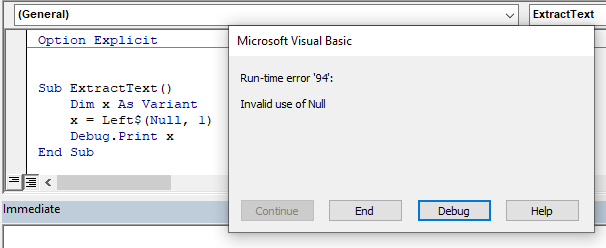
In the above example, even though our variable has been declared as a variant, the Left$ function prevents the variable being populated with the NULL value.
In the code below however, the variable is populated with the NULL value.