VBA DateValue Function
In this Article
DateValue Description
Returns the serial number of a date.
Simple DateValue Examples
Here is a simple DateValue example:
Sub DateValue_Example()
MsgBox DateValue("Feb 12, 2019")
End SubThis code will return 02/12/2019.

Following examples will have same result.
DateValue("2 12 2019")
DateValue("2/12/2019")
DateValue("2,12,2019")
DateValue("2-12-2019")
DateValue("February 12, 2019")
DateValue("Feb/12/2019")
...If date is a string that includes only numbers separated by valid date seperators(” “, “/”, “,”, “-“), DateValue recognizes the order for month, day, and year according to the Short Date format that you specified for your system. DateValue also recognizes unambiguous dates that contain month names, either in long or abbreviated form.
If the year part of date is omitted, DateValue uses the current year from your computer’s system date.
If the date argument includes time information, DateValue doesn’t return it. However, if date includes invalid time information (such as “37:69”), an error occurs.
DateValueAdd Syntax
In the VBA Editor, you can type “DateValue(” to see the syntax for the DateValue Function:
![]()
The DateAdd function contains an argument:
Date: A string of text representing a date (ex. “January 1, 2021”)
Examples of Excel VBA DateValue Function
You can reference a cell containing a date:
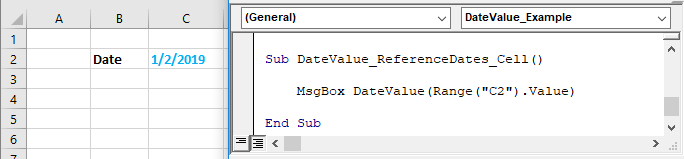
Sub DateValue_ReferenceDates_Cell()
MsgBox DateValue(Range("C2").Value)
End SubThis will return 01/02/2019.
The DateValue recognizes the month, day, and year for a valid date string.
DateValue("6-15-2019")
DateValue("15-6-2019")
Result: 06/15/2019