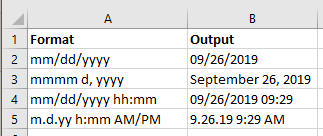VBA DateAdd Function
In this Article
DateAdd Description
The VBA DateAdd Function allows you to add (or subtract) days, months, years, hours, quarters, etc. to Dates or Times.
Simple DateAdd Examples
Here is a simple DateAdd example:
Sub DateAdd_Day()
MsgBox DateAdd("d", 20, #4/1/2021#)
End SubThis code will add 20 days (indicated by “d”) to the date 4/1/2021:
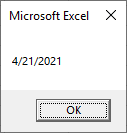
Instead, we can change the Interval argument from “d” to “m” to add 20 months to the date 4/1/2021:
Sub DateAdd_Month()
MsgBox DateAdd("m", 20, #4/1/2021#)
End Sub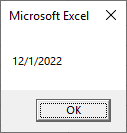
Instead of displaying the date in a message box, we can assign it to a variable:
Sub DateAdd_Day2()
Dim dt as Date
dt = DateAdd("d", 20, #4/1/2021#)
MsgBox dt
End SubDateAdd Syntax
In the VBA Editor, you can type “DateAdd(” to see the syntax for the DateAdd Function:

The DateAdd function contains 3 arguments:
Interval: Time unit (Days, Months, Years, etc.). Enter as string. (ex. “m” for Month)
| Setting | Description |
|---|---|
| yyyy | Year |
| q | Quarter |
| m | Month |
| y | Day of Year |
| d | Day |
| w | Weekday |
| ww | Week |
| h | Hour |
| n | Minute |
| s | Second |
Number: Numeric value representing the number of time units to add. (ex. 20 to add 20 units)
Date: Initial Date. See next section.
Examples of Excel VBA DateAdd Function
Referencing Dates
To start, we will demonstrate different ways to reference dates using the VBA DateAdd Function.
Each of these DateAdd functions produce the same result:
Sub DateAdd_ReferenceDates()
MsgBox DateAdd("m", 2, #4/1/2021#)
MsgBox DateAdd("m", 2, DateSerial(2021, 4, 1))
MsgBox DateAdd("m", 2, DateValue("April 1, 2021"))
End SubOr you can reference a cell containing a date:
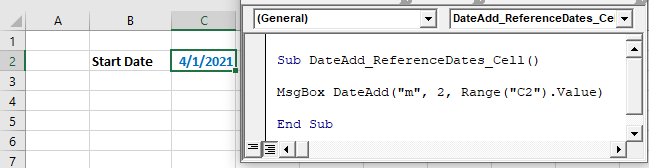
Sub DateAdd_ReferenceDates_Cell()
MsgBox DateAdd("m", 2, Range("C2").Value)
End SubOr create and reference a date variable:
Sub DateAdd_Variable()
Dim dt As Date
dt = #4/1/2021#
MsgBox DateAdd("m", 2, dt)
End SubAdd or Subtract Dates
We have already shown you how to add to a date:
Sub DateAdd_Day2()
Dim dt as Date
dt = DateAdd("d", 20, #4/1/2021#)
MsgBox dt
End SubYou can subtract from dates by using a negative number (ex. -20 instead of 20):
Sub DateAdd_Day()
Dim dt as Date
dt = DateAdd("d", -20, #4/1/2021#)
MsgBox dt
End SubAdding Different Units of Time
Years
Sub DateAdd_Years()
MsgBox DateAdd("yyyy", 4, #4/1/2021#)
End SubQuarter
Sub DateAdd_Quarters()
MsgBox DateAdd("q", 2, #4/1/2021#)
End SubMonth
Sub DateAdd_Months()
MsgBox DateAdd("m", 2, #4/1/2021#)
End SubDay of Year
Sub DateAdd_DaysofYear()
MsgBox DateAdd("y", 2, #4/1/2021#)
End SubDay
Sub DateAdd_Days3()
MsgBox DateAdd("d", 2, #4/1/2021#)
End SubWeekday
Sub DateAdd_Weekdays()
MsgBox DateAdd("w", 2, #4/1/2021#)
End SubWeek
Sub DateAdd_Weeks()
MsgBox DateAdd("ww", 2, #4/1/2021#)
End SubAdd to Today
These examples will add units of time to today using the Date Function.
Sub DateAdd_Year_Test()
Dim dtToday As Date
Dim dtLater As Date
dtToday = Date
dtLater = DateAdd("yyyy", 1, dtToday)
MsgBox "A year later is " & dtLater
End SubSub DateAdd_Quarter_Test()
MsgBox "2 quarters later is " & DateAdd("q", 2, Date)
End Sub
Adding and Subtracting Time
The DateAdd function also works with Times. Here are a few examples of adding (or subtracting) time to a time:
Hour
This example will add 2 hours to a time:
Sub DateAdd_Hour()
MsgBox DateAdd("h", 2, #4/1/2021 6:00:00#)
End SubMinute
This example will subtract 120 minutes from the Current Time:
Sub DateAdd_Minute_Subtract()
MsgBox DateAdd("n", -120, Now)
End SubSecond
Sub DateAdd_Second()
MsgBox DateAdd("s", 2, #4/1/2021 6:00:00#)
End SubFormatting Dates
When dates (or times) are displayed in Excel, UserForms, or Messageboxes, you should indicate how the dates should be displayed by using the Format Function. We’ve included a few examples below:
Sub FormattingDatesTimes()
'Returns Current Date and Time
dt = Now()
'ex. 07/02/2021
Range("B2") = Format(dt, "mm/dd/yyyy")
'ex. July 2, 2021
Range("B3") = Format(dt, "mmmm d, yyyy")
'ex. July 2, 2021 09:10
Range("B4") = Format(dt, "mm/dd/yyyy hh:mm")
'ex. 7.2.21 9:10 AM
Range("B5") = Format(dt, "m.d.yy h:mm AM/PM")
End Sub