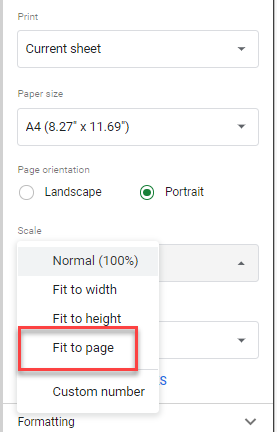Problems Printing Spreadsheets in Excel & Google Sheets
This tutorial goes over some of the problems printing spreadsheets in Excel and Google Sheets and how to fix them.
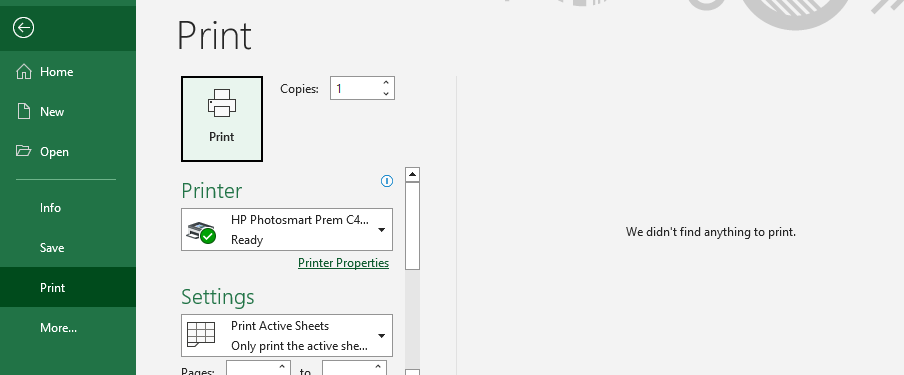
Clearing and Setting the Print Area
If Excel is not printing what you want it to print, or giving you the message We didn’t find anything to print in Print Preview, it could be as simple as clearing and setting the correct Print Area in the spreadsheet you are trying to print.
- With your spreadsheet selected, in the Ribbon, select Page Layout > Page Setup > Print Area > Clear Print Area.
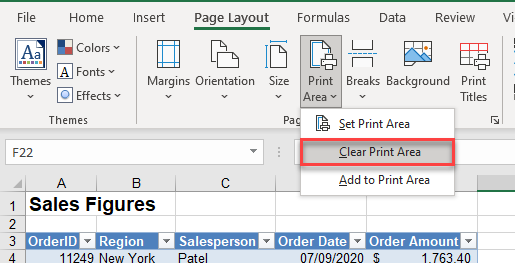
- Highlight the area of the spreadsheet you wish to print, and then, in the Ribbon, select Page Layout > Page Setup > Print Area > Set Print Area.

Removing Blank Pages
If you find that your Print Preview is showing a blank page, this could also be a case of the Print Area not being set correctly
For example, in Print Preview for our spreadsheet, we could encounted the scenario below:
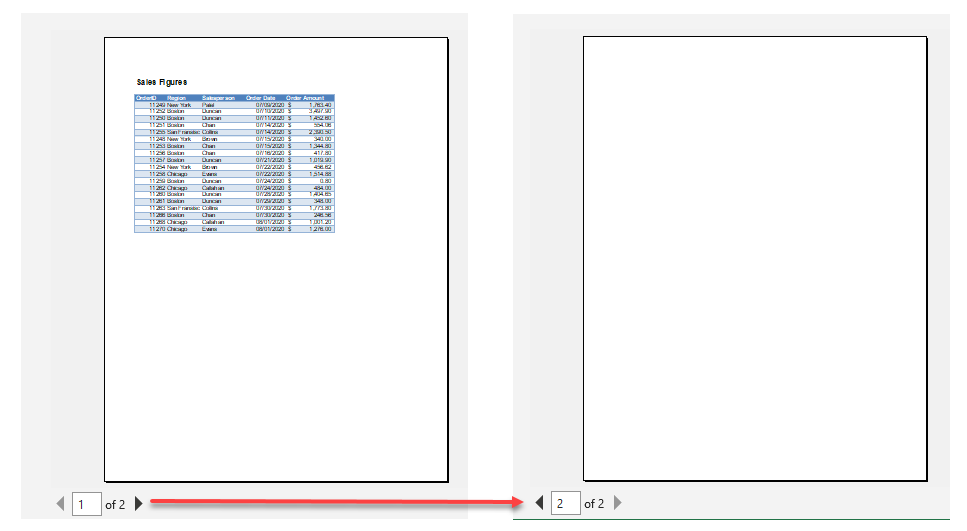
If we return to Excel, we can see on the screen that the Print Area Extends beyond the actual cells that are being used in the spreadsheet.
To fix this, we can clear and set the print area as shown in the section above, or you can change the view of your spreadsheet and adjust the print area on the screen.
- In the bottom right hand corner of your screen, click Page Break Preview.
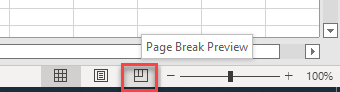
- Position your mouse at the bottom right hand corner of the area enclosed by a blue line, and then drag up and inwards toward the range of cells that you wish to print. Your mouse should resemble a double-headed black arrow.
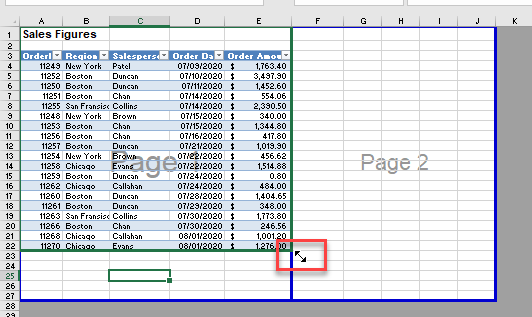
- Release the mouse to set the print area.
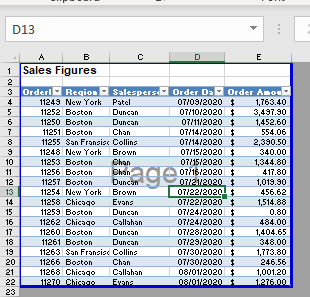
- In the bottom right-hand corner of your screen, click on the Normal view icon.
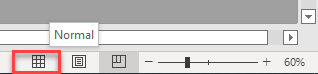
- Now if you go to Print Preview, only a single page will appear – the blank page has been removed.

Rows / Columns to Repeat Grayed Out
Often if you have a spreadsheet that goes over multiple pages, you want to repeat the rows at the top, or columns to the right of your data. You may, however, find that these options have been grayed out and are therefore not available when you try to set them. This happens if you are in Print Preview and try to go to Page Setup from Print Preview.
- In the Ribbon, select File and then click Print – this will take you into Print Preview. Select Page Setup.
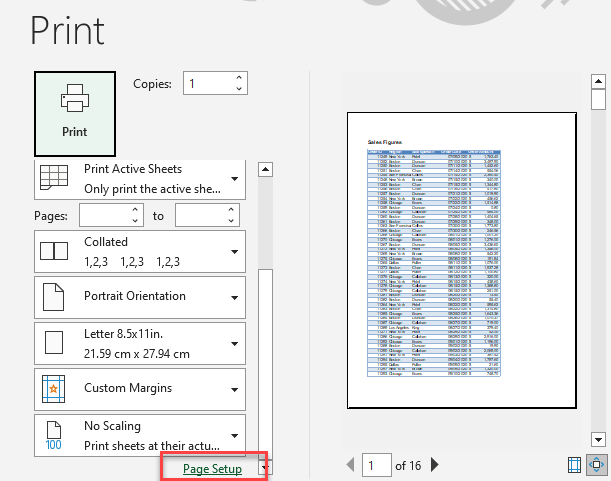
- Select the sheet tab. You will notice that the Print titles options are both grayed out.
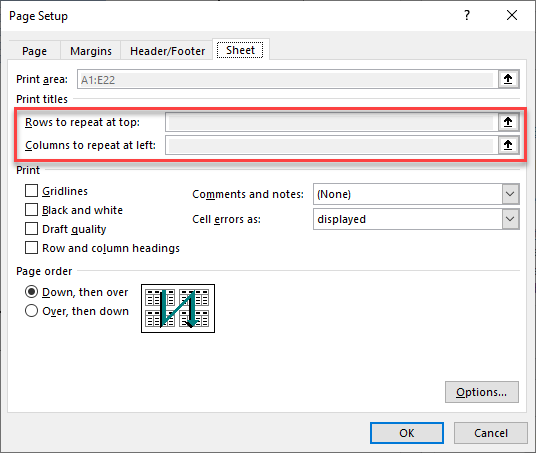
- Cancel out of the Page Setup dialog box, and then exit the Print Menu by clicking on the left pointing arrow in the top right hand corner of your screen.
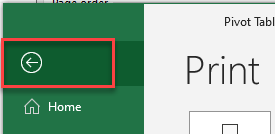
- Then, in the Ribbon, select Page Layout > Print Titles.
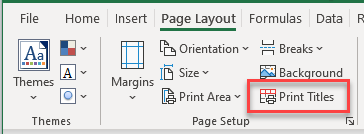
- This will open the Page Setup dialog box on the Sheet tab. You can now set your Rows or columns to repeat.
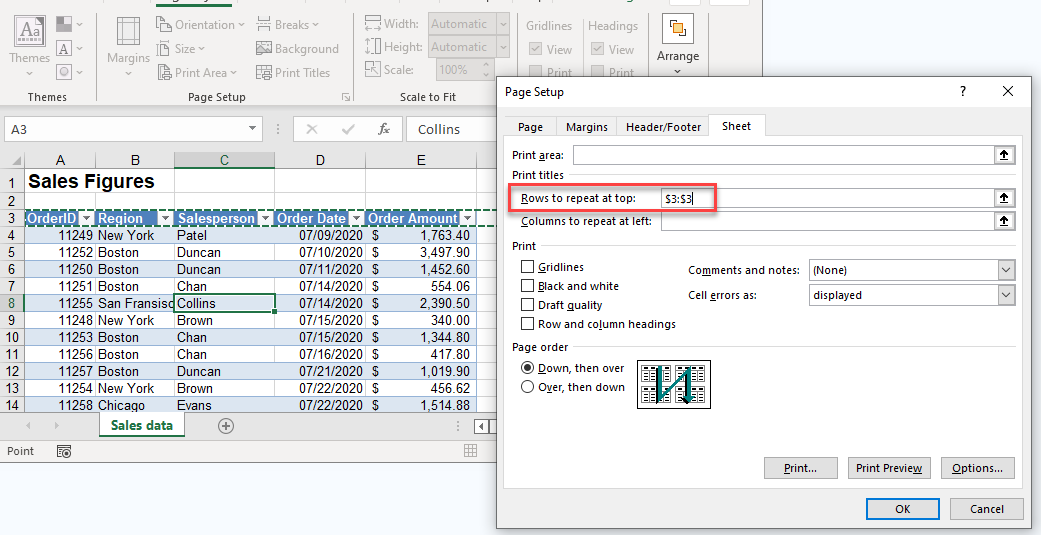
Print Area Grayed out
A similar problem will occur with the Print Area option being grayed out in the Page Setup dialog box if you are already in Print Preview when you click on Page Setup. To prevent this problem always go to Page Setup from the Ribbon and not from within the Print Menu.
Sheet not Scaled to Fit the Page
You might find, in Print Preview, that the range of cells you wish to print overlaps to a second page when you want it on one page.

To scale the page to fit only on one page, you can select Fit Sheet on One Page from the Settings menu.
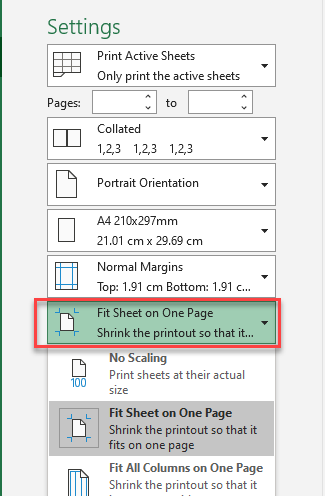
This will scale your document, making the text size slightly smaller, so that the entire range of cells fits on one page.
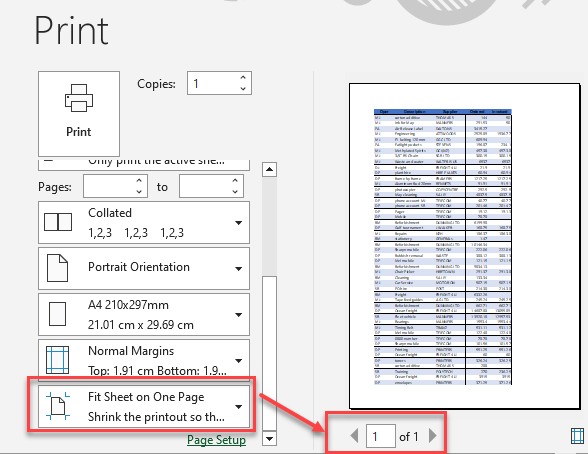
Page Orientation Incorrect
The orientation of your spreadsheet may also becausing the spreadsheet to not print correctly. When you Preview your document, it may run over more pages that you would like it to if the orientation is set to Landscape for example, instead of Portrait.
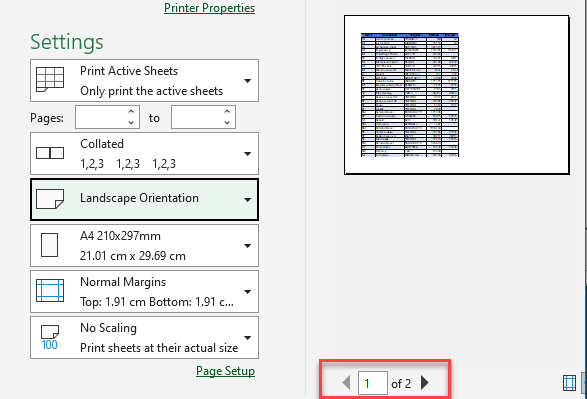
- While in Print Preview, you can change the orientation to Portrait in the Settings menu.
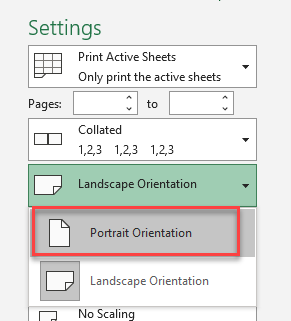
- Alternatively, from the main Excel screen, in the Ribbon, select Page Layout > Orientation > Portrait.
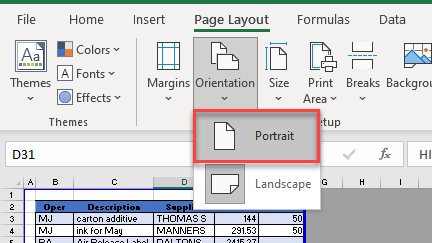
Other Reasons for Printing Problems
There are a number of other reasons that your printing is not working correctly. For example:
- Borders are not printing
- Printing is too small
- Page Breaks are in the wrong place
- Remove Page 1 in the middle of the sheet
Problems Printing Spreadsheets in Google Sheets
When you click the Print Button in your Google Sheets, you are automatically taken into a Print Preview of your Google Sheet. If you sheet is not displaying as it should, you can use the Settings in this Print Preview to adjust how your document is displayed.
Print Area Incorrect
To print only a section of your sheet:
- Select the range of cells that you wish to print and then, in the menu, click the Print button.
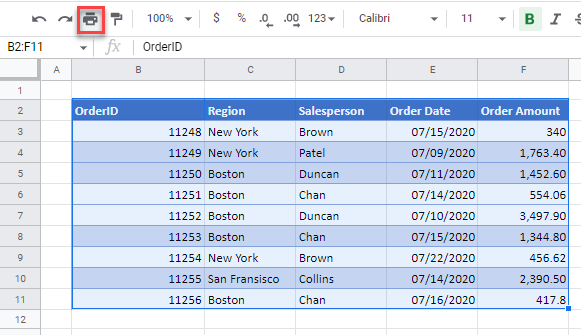
- In Print Settings, select that you only wish to print the selected cells from the drop down list.
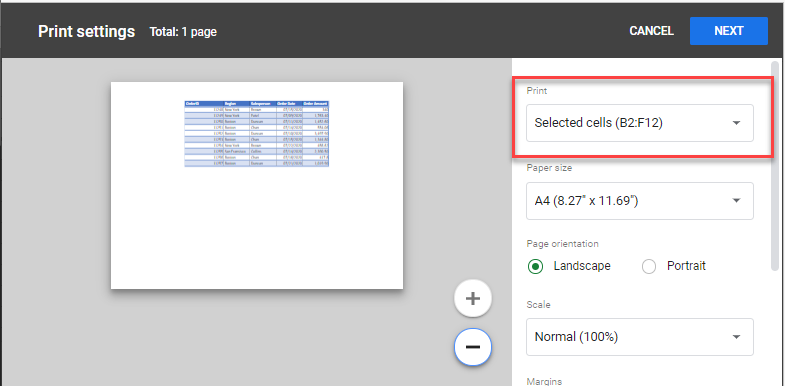
Sheet Orientation Incorrect
You can use the Orientation setting to change from Portrait to Landscape or vice versa.
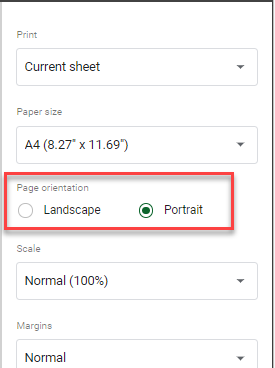
Scale Incorrect
You can scale your document to fit to a single page if you wish.