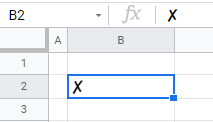How to Insert Cross Text Symbol in Excel & Google Sheets
This tutorial will demonstrate how to insert a cross text symbol into Excel and Google Sheets.
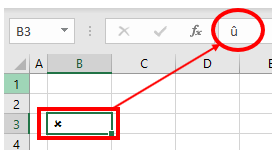
Inserting the Cross Text Symbol into Excel
Excel has a few options for inserting bullet points. The first is to use the Symbols feature.
1. In the Ribbon, select Insert > Symbols > Symbol.

2. The Symbol box will appear. You can resize the box if you wish so see more symbols by dragging the bottom right-hand corner of the box.
3. Change the font in the left-hand drop-down box to “Wingdings”.

4. Scroll down until you find the cross symbol and click on Insert.

5. Click Close to return to Excel.
You can also amend the font to Wingdings 2 and find the cross symbol in that character set.

Inserting a Cross Symbol Using the Wingdings Font and the Alt Code
We can also insert a cross symbol into Excel by changing the font to Wingdings in the Excel screen and typing the character û directly into a cell.
1. In the Ribbon, select Home > Font and then select Wingdings from the Font drop-down box.
2. Hold down the Alt key, and then type ALT + 0251.

3. The character û is inserted into Excel. The Wingdings font will display this character as a cross mark.
Inserting a Cross Mark Using the Wingdings 2 Font
In the Ribbon, select Home > Font and then select Wingdings 2 from the Font drop-down box.
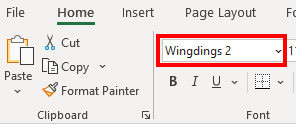
In the selected cell, hold down the shift key and press the letter O (uppercase O).
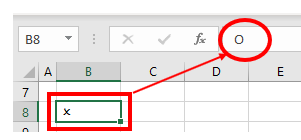
Inserting the Cross Text Symbol into Google Sheets
Inserting a Cross Symbol Using the CHAR Function
We can insert cross symbols into Google Sheets by using the CHAR Function.
Select the cell you wish to insert your cross text symbol into and type in the CHAR Function with the relevant number (for example: 10007).
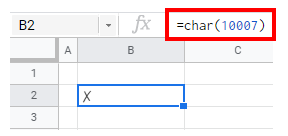
Using the numbers 10005, 10006, 1008, and 128502 with the CHAR Function will show slightly different cross marks.

Inserting a Cross Symbol Using Special Characters
Google Sheets does not have a symbol function. Google Documents, however, does. If you wish to insert symbols such as the cross mark into Google sheets you need to open a Google document and copy and paste from that document into the Google sheet.
1. In the File menu, select New > Document.

A new tab will open in the browser showing a new Google document.
2. In the Insert Menu, select Special characters.

We are able to select a variety of categories in the left drop-down box such as Symbol, Emoji, Punctuation etc.

3. Select Symbol in the left-hand drop-down box, and then select Miscellaneous in the right-hand box.
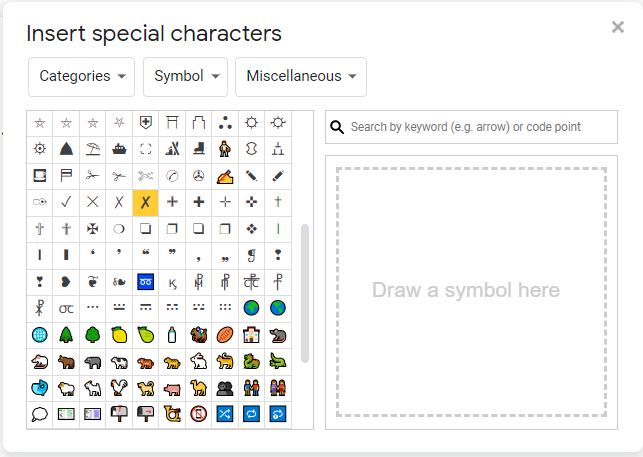
4. Click on the Ballot or Ballot Heavy symbol to insert the symbol into the Google document.
5. Click the close button to close the Special Characters box.
6. Highlight the symbol with your mouse and then press CTRL + C to copy the symbol.
7. Switch back to the Google sheet and press CTRL + V to paste the symbol.